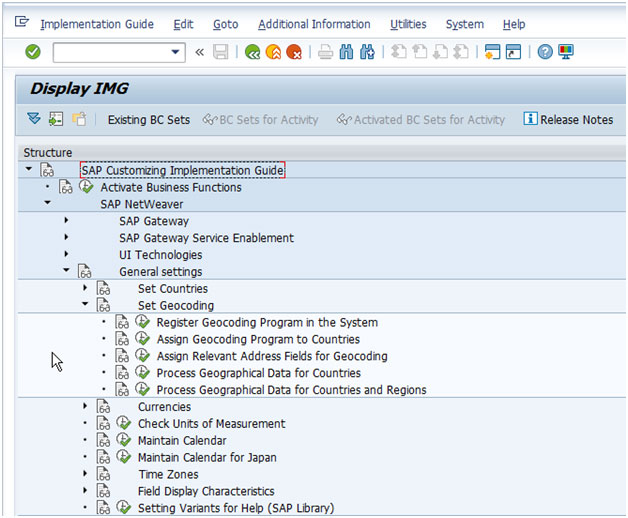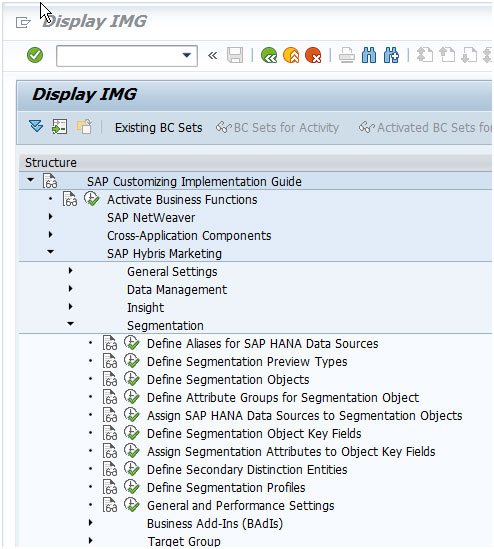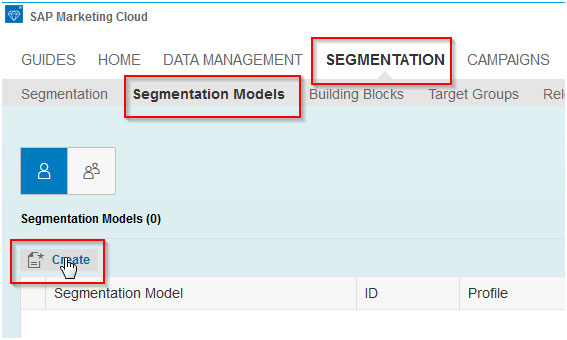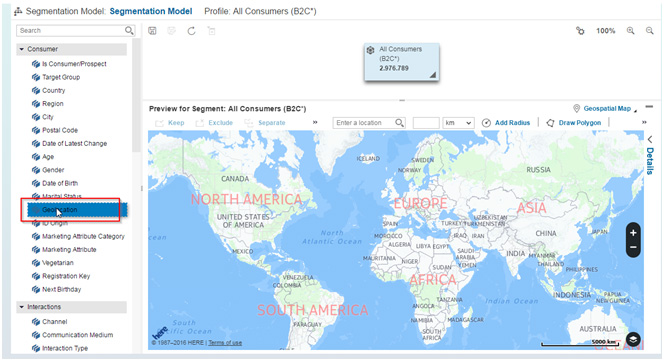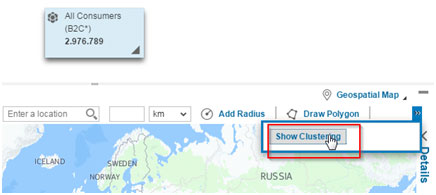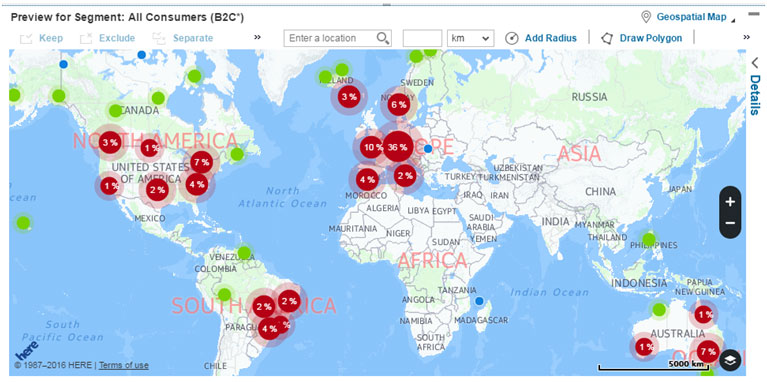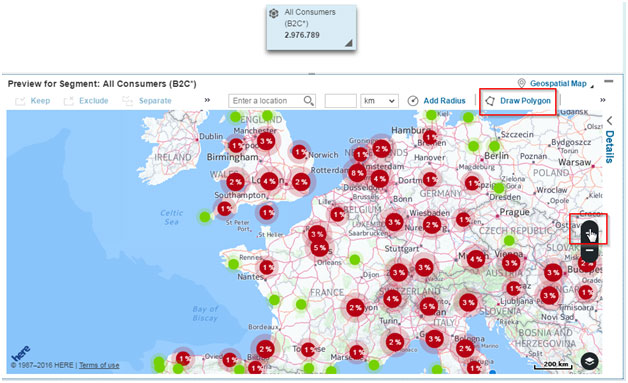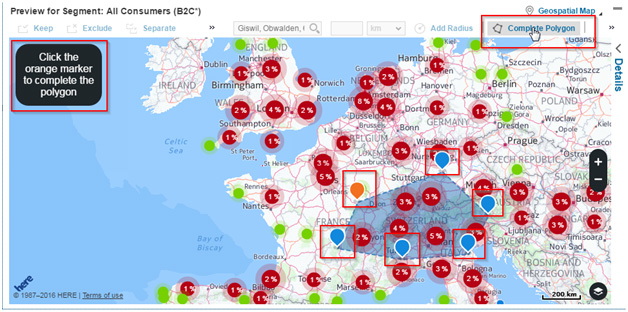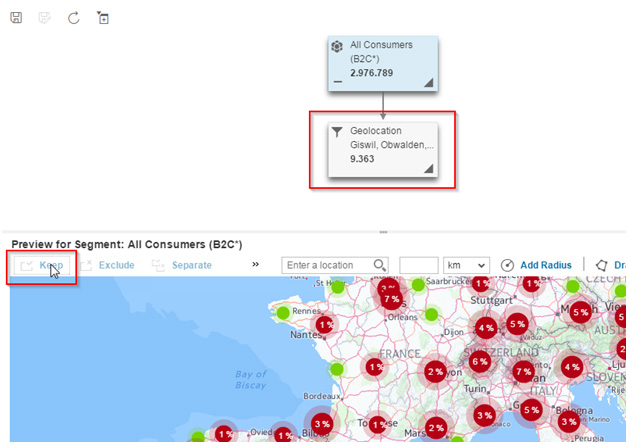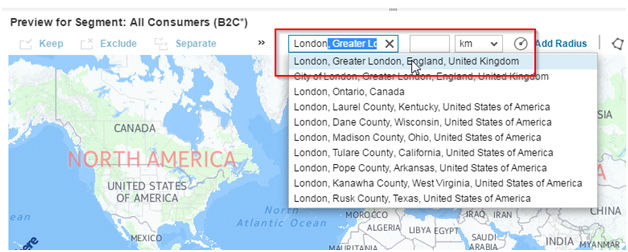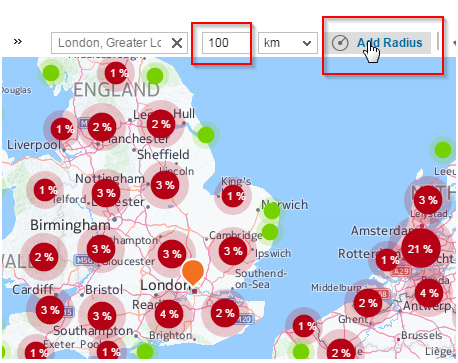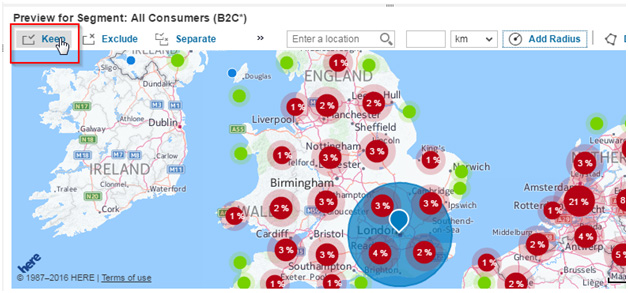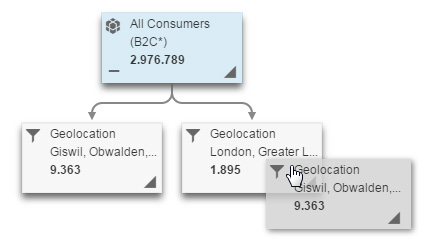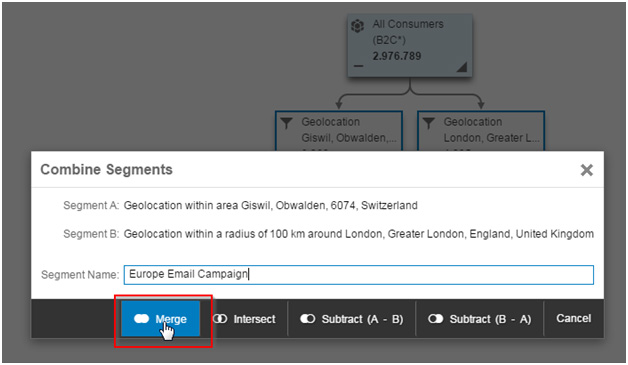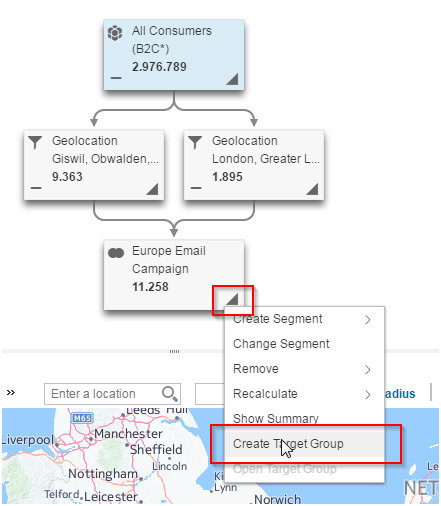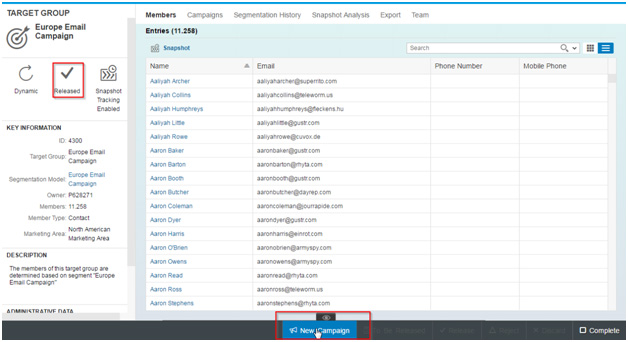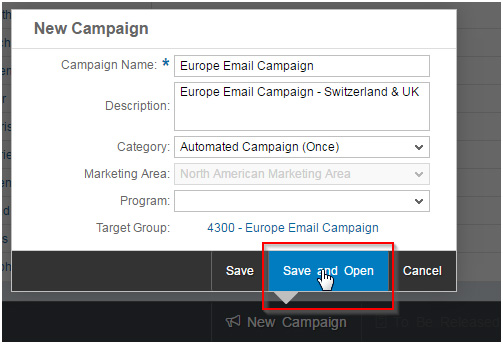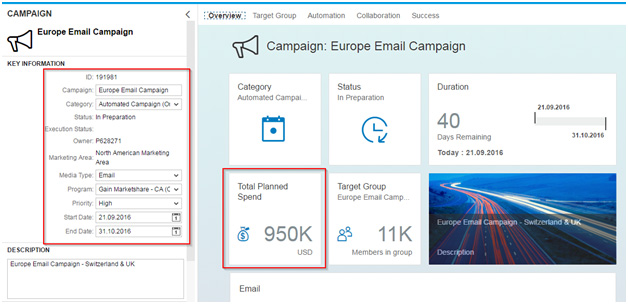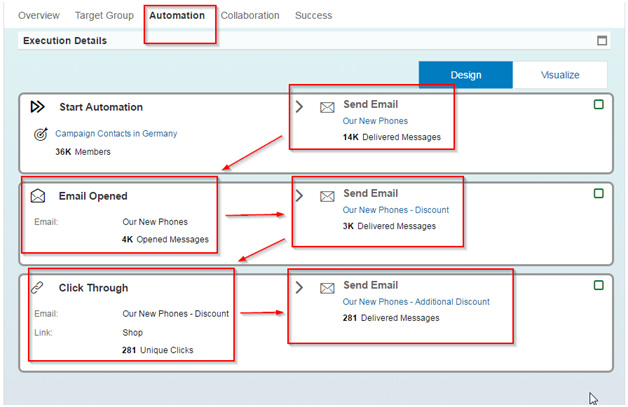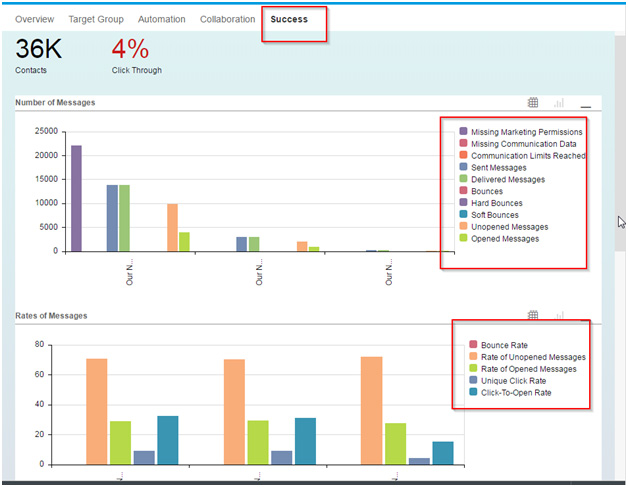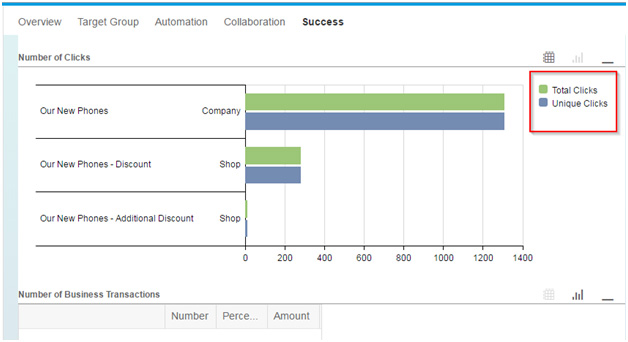For every successful marketing campaign, the right audience needs to be defined to ensure customer-oriented interactions. This can be achieved by defining the right target groups that share similar attributes (for example, address, age, hobbies, purchasing habits, geo-coding, etc.) and adapting your marketing activities. You can achieve half the success by just focusing on the right audience, even before the start of the campaign.
Business challenges
As much as marketers love doing what they do on a daily basis, nearly all of them face issues with optimized targeting. If you are a marketer yourself, I am sure you can relate to most of the below-mentioned challenges faced by businesses:
- - The Marketing team needs to figure out the best strategy to deliver a relevant and well-targeted marketing message to customers.
- - Marketers bombard customers with thousands of irrelevant messages hoping one of them would stick.
- - Customers are tired of inaccurate information.
- - Marketers have to target a vast number of customers using different channels and placed in different locations.
- - Marketers need to deal with huge amounts of customer data, coming from social media, click stream, surveys, emails, leads, opportunities, and sales orders. Moreover, customers are located in multiple geographical locations and have numerous occupations.
- - Marketers need to accurately build target groups and segments to be able to identify the right target audience for their campaign and personalize marketing messages across multiple channels.
- - Marketers have to wait for long periods of time for segmentation results to later find out that the segmentation was not the right one. Often, they have to collaborate with segmentation experts to get segmentation models set up.
Why SAP Marketing Cloud will bring in that much-needed change in marketing
From my experience, I see that a solution that has the capability of bringing multiple data sources together and processing and analyzing huge amounts of data quickly will be able to solve the above-mentioned business challenges. I believe SAP Marketing Cloud is that solution.
SAP Marketing Cloud helps marketers to segment the right target group/audience to send out emails or messages through campaigns. It also helps them to effectively connect with this specific audience through multi-wave multi-channel campaign automation.
Available Data Sources for Segmentation in yMKT:
- - Social media (Facebook, Twitter, Sprinklr)
- - Click-Stream (SAP Convert)
- - Surveys (Survey Monkey)
- - Emails (Amazon SES)
- - Contact Master Data (SAP C/4HANA, SAP CRM, SAP ERP, File Upload to yMKT)
- - Leads (SAP C/4HANA , SAP CRM , third-party CRM system)
- - Opportunities (SAP C/4HANA , SAP CRM , third-party CRM system)
- - Sales orders (SAP ERP)
- - Channels (SAP Commerce)
As you can see, SAP Marketing Cloud provides multiple attributes to perform segmentation. In this blog post, I focus on geo-location based segmentation and multi-wave multi-channel campaign automation. SAP Marketing Cloud Segmentation allows users to slice and dice data simultaneously from multiple data sources and multiple systems.
Back-End Settings for Geo-Segmentation (pre-requisites):
- 1. There needs to be a service that provides maps. SAP suggests and uses “here.com” as default.
- 2. The address data of contacts needs to have geo coordinates. To mass convert address data into geo-coordinates, we can use “here.com. We will later need to upload the data to SAP Marketing Cloud once more using HANA Studio.
- 3. We need a provider that converts the geo-search of the user performing segmentation into geo-coordinates. By default, SAP does this using “Nominatim.org.” This setting is available while customizing Visual Business, which is a component of NetWeaver.
- 4. If the data is being transmitted from the backend SAP CRM or SAP ECC systems, complete the configuration under IMG -> SAP NetWeaver -> General Settings -> Set Geo Coding
- 5. Make the Geo Location data source available in the SAP Marketing UI by completing the final configuration in the SAP Marketing Cloud backend. Path: IMG -> SAP Marketing Cloud -> Segmentation -> Assign SAP HANA data sources to Segmentation objects
Finding the right audience (using Geo Spatial Segmentation - steps):
- 4. Click on Show Clustering. You can use the Geospatial Map preview to display clusters of counts for the selected segment. Choose Show Clustering to display, for example, the clusters of contacts in the map. Zoom the map to dissolve or condense the clusters. You can zoom into the individual locations of the counts. If more than 10,000 locations are involved, the clustering displays percentages instead of count numbers.
- 8.To define a radius around your desired location, type the city/location name and press Enter. A drop-down with all the related locations will appear from which you can select from the right one — in this case, London, UK.
- 9.Enter the desired radius, for example, 100 m. From the next drop down, you can select the metrics, kms, miles, and so on. Next, click on Add Radius.
- 14.Once the Target Group is created, you can view it in a separate window/tab in your browser. If you are satisfied with your target audience, release the Target Group. Upon release, you can see that the New Campaign button gets activated. Now, it is time to create a campaign to reach out to our audience. Click on the New Campaign button.
- 17. Click on the Automation tab to create multi-wave with different channels. Here, we only use email in multiple waves. Select Send Email, choose the Email Template to send to customers. Add an action ‘Email Opened’, select ‘Send Email’ again and choose the second follow-up email template. Add the next action ‘Email Click Through’, select ‘Send email’ again and choose the third follow-up email. The intention here is to follow-up the customer until we get the desired result.
- 18. Once done, release the campaign and start the execution. While executing, you can select options ranging from ‘execute now’, ‘schedule later’, or ‘repeat execution’. The campaign is now executed and you can see the results under the Success tab. You can view the detailed dashboards with all the tracking and bounce information.
This entire cycle is only one variant out of numerous segmentation possibilities. SAP Marketing Cloud has the best segmentation capabilities at the moment, and the product is evolving day by day. This means that you can expect its list of data sources, flexibility, and application to grow with every quarterly release. What marketing automation tools do you think will rule the near future? Share your insights with me in the comments. And, if you’d like to stay updated when my next post goes live, don’t forget to subscribe below.